Basics
View IOTA Wallet Details
To check your wallet details, including the version, current network, and installed updates, click on the settings icon (gear symbol) in the upper-right corner of the IOTA Wallet interface.
Check Your Wallet Balance
To view the balance and assets in your IOTA Wallet:
-
Navigate to the
Hometab. -
Your IOTA balance will be displayed at the top, with a list of all other coins and tokens you own appearing below.
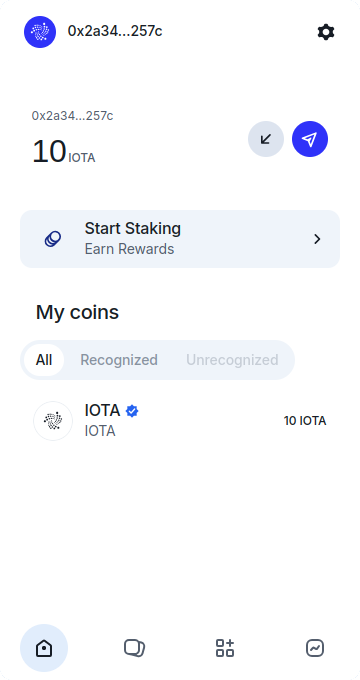
Send Coins
To send IOTA or other tokens to another address, follow these steps:
-
Go to the
Hometab and click theSendicon next to your IOTA Balance. -
Choose the token you wish to send from the dropdown list.
-
Enter the amount you want to transfer.
-
Input the recipient’s address and click
Reviewto confirm.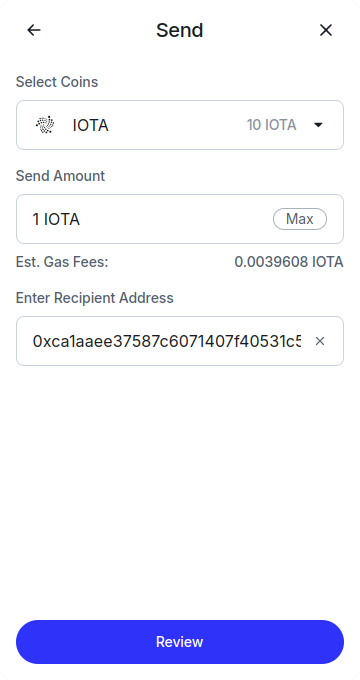
-
Once you verify the transaction details, click
Send Now ->to complete the transfer.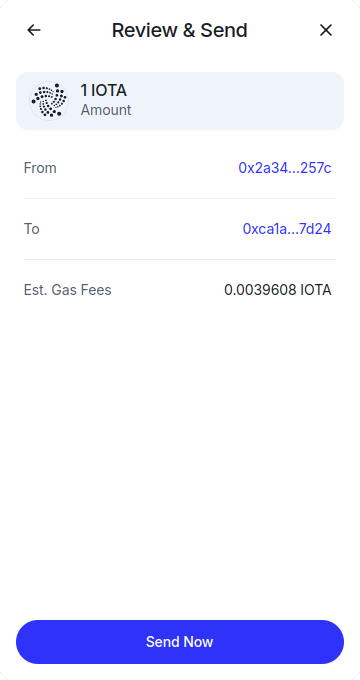
View Recent Transaction Details
To review your transaction history:
-
Click the
Activitytab located in the lower-left corner of the wallet.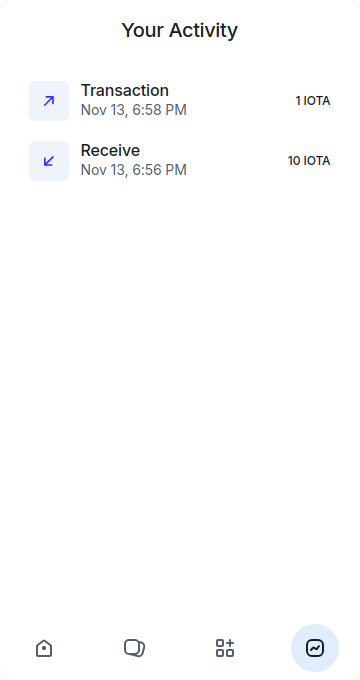
-
Select a transaction to see further details about it.
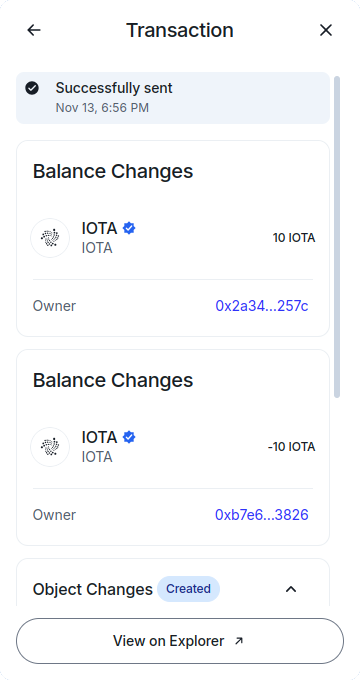
View and Manage Your NFTs
To view and manage your NFTs, follow these steps:
- Navigate to the
Assetstab to see the NFTs you've minted, purchased, or received. - Click on any NFT for more detailed information or to send it to another address.
Sending an NFT
To send an NFT:
- In the
Assetstab, select the NFT you wish to transfer. - Click
Send Asset, enter the recipient’s address, and confirm the transaction by clickingSend Asset.
Enable Auto-Lock for Your IOTA Wallet
For added security, you can set your wallet to automatically lock after a specified period of inactivity:
-
Click the settings icon (gear symbol) in the upper-right corner of your wallet.
-
Choose the
Auto Lock Profileoption.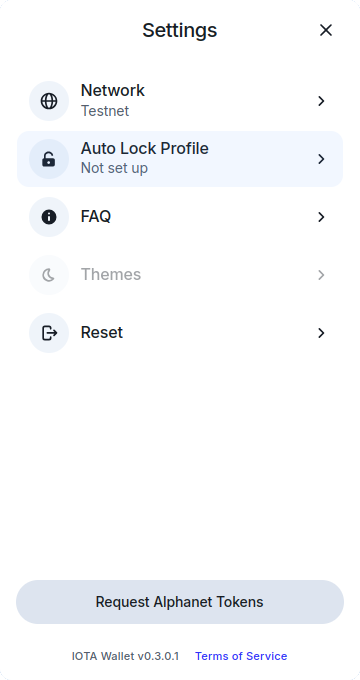
-
Set the desired auto-lock time by specifying the idle duration in minutes, then click
Save.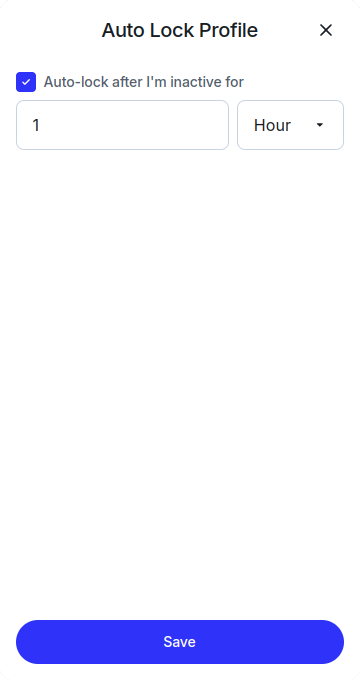
Reset Your IOTA Wallet Password
If you forget your wallet password, you can reset it using your mnemonic recovery phrase:
-
On the unlock screen, click
Forgot password?.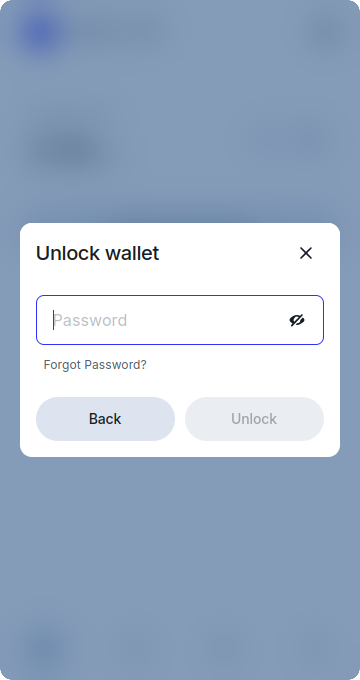
-
Enter your 24-word mnemonic recovery phrase and click
Next.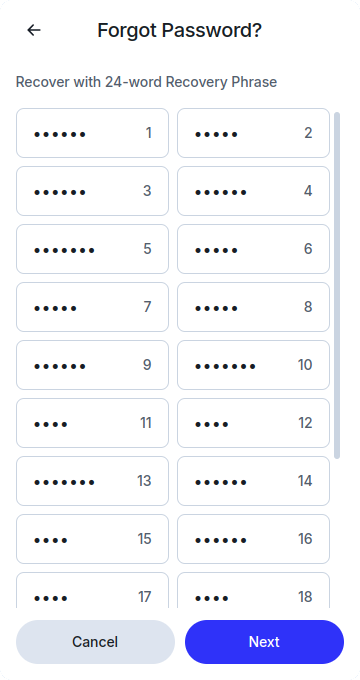
-
Create and confirm your new password, then click
Reset Password.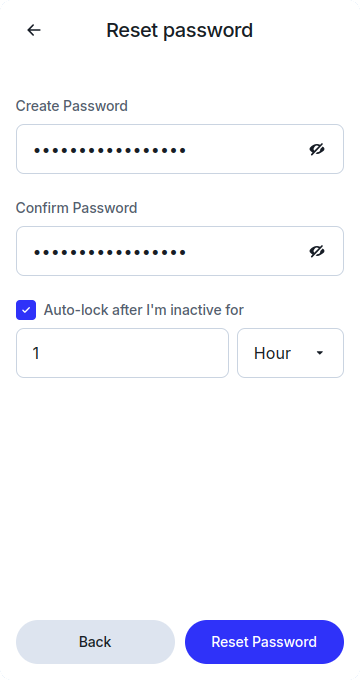
View Connected Apps
To manage the apps connected to your IOTA Wallet:
Access Active Connections
- Go to the
Active Connectionsview to see a list of all connected apps.
Visit App Websites
- Click on an app from the list and select
Viewto open the associated app's website.
Disconnecting from an App
To disconnect your wallet from an app:
Open Active Connections
- In the
Appstab, selectActive Connections.
Disconnect the App
- Choose the app you wish to disconnect from, then click
Disconnect. - Your wallet will disconnect from the app, and you'll be redirected back to the Apps tab.
Using Keystone Wallet
If you are using a Keystone hardware wallet, the way you interact with the IOTA Wallet is mostly the same, but to sign transactions there will be a few extra steps involved. Once you initiate a transaction in the IOTA Wallet, you will need to confirm it on your Keystone device. To do that, the Wallet will generate a QR code that you will need to scan with your Keystone device:
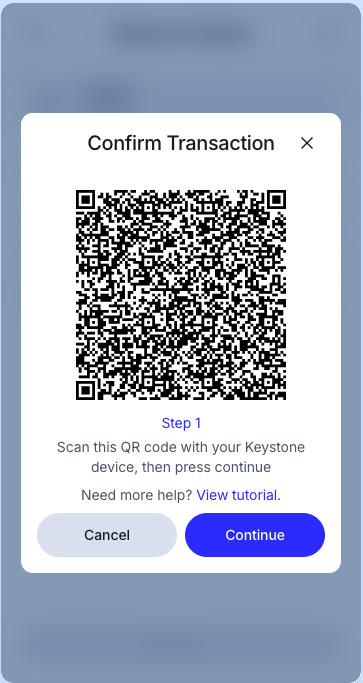
After confirming the transaction on your Keystone device, it will generate another QR code that you will need to scan with the IOTA Wallet to complete the transaction:
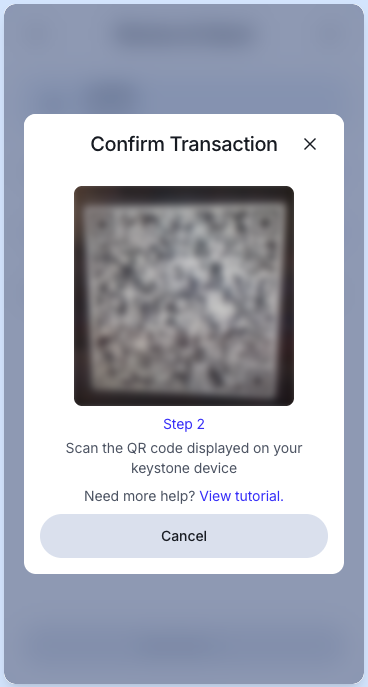
For more information on using the Keystone wallet, please refer to the Keystone Guides.